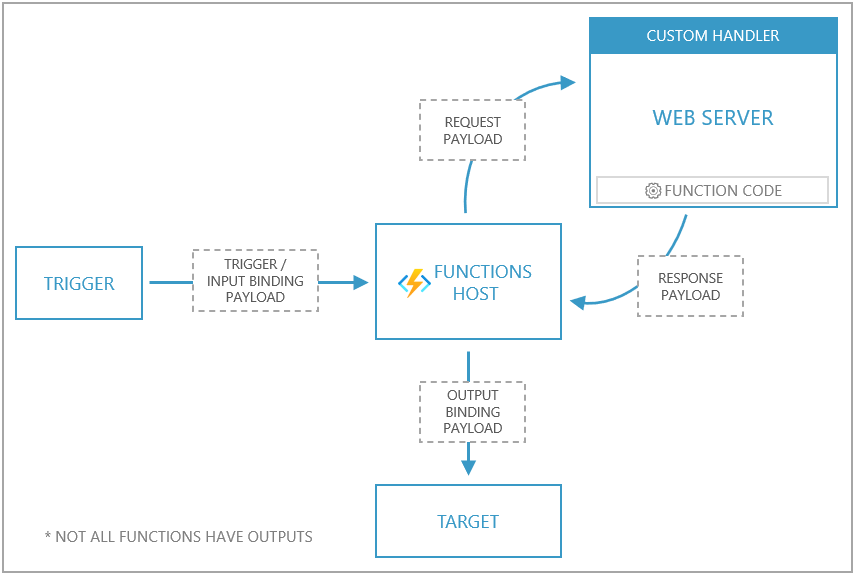1. Develop Azure compute solutions (25-30%)
1.1 Implement IaaS solutions
provision virtual machines (VMs)
- create VM
- navigate Azure Portal -> Create a Resource (+) -> Compute
- pick OS image
- “Create a virtual machine” wizard
- Subscription
- Resource group
- alternative script: create ResourceGroup
New-AzResourceGroup -Name "myResourceGroup" -Location "EastUS"
- alternative script: create ResourceGroup
- VM name, Region, Image
- Size (CPUs, RAM, Disks)
- Administrator account (username, password)
- Public inbound ports: allow selected ports (HTTP, HTTPS, SSH, RDP)
- “Review & Create” > “Create”
- alternative script: create VM
$cred = Get-Credential New-AzVM -Name MyVm -Credential $cred -ResourceGroupName MyResourceGroup -Image win2016datacenter -Size Standard_D2S_V3
- alternative script: create VM
- navigate Azure Portal -> Create a Resource (+) -> Compute
- encrypt *.VHD disk using BitLocker (docs)
- create Azure KeyVault configured for encryption keys in same region of VM
- script:
New-AzKeyvault -name MyKV -ResourceGroupName myResourceGroup -Location EastUS -EnabledForDiskEncryption
- script:
- encrypt in Azure Cloud Shell:
Set-AzVMDiskEncryptionExtension- script:
$KeyVault = Get-AzKeyVault -VaultName MyKV -ResourceGroupName MyResourceGroup Set-AzVMDiskEncryptionExtension -ResourceGroupName MyResourceGroup -VMName MyVM -DiskEncryptionKeyVaultUrl $KeyVault.VaultUri -DiskEncryptionKeyVaultId $KeyVault.ResourceIdconfigure, validate, and deploy ARM templates
- script:
- create Azure KeyVault configured for encryption keys in same region of VM
- configure ARM template
- “Create a virtual machine” wizard
- “Download a template for automation”
- Template screen:
- template (JSON file):
- parameters: virtualMachineName, osDiskType, adminUsername, adminPassword, …
- usage:
"[parameters('virtualMachineName')]"
- usage:
- variables
- resources
- parameters: virtualMachineName, osDiskType, adminUsername, adminPassword, …
- template (JSON file):
- Parameters screen:
- parameter definitions (JSON file)
"parameters": { "virtualMachineName": { "value": "myVM" } }
- parameter definitions (JSON file)
- PowerShell screen:
- script to execute template + parameters files
- Template screen:
- “Download”
- modify on local machine
- “Add to library”
- stored in Azure
- PowerShell: Download the template from a specified resource group using PowerShell
Export-AzResourceGroup -ResourceGroupName "myResourceGroup" -Path "C:\users\public\downloads"
configure container images for solutions
- docker: docs
- Dockerfile
- docker-compose
publish an image to the Azure Container Registry
- create ACR
- navigate Azure Portal -> Create a Resource (+) -> Containers
- pick Container registry
- navigate Azure Portal -> Create a Resource (+) -> Containers
- login to ACR using Azure CLI:
az acr login - Dockerfile -> build -> tag -> push image to Azure Container Registry
- check image in repository: Azure Portal -> Container registry -> Repositories
run containers by using Azure Container Instance
- create ACI
- navigate Azure Portal -> Azure Cloud Shell: Bash
- Create rg:
az group create --name learn-deploy-aci-rg --location eastus
- Create rg:
- example: create container with environment variables (db connection credentials ) and mounted volume (Azure file share)
az container create \ --resource-group learn-deploy-aci-rg \ --name mycontainer \ --image microsoft/aci-helloworld \ --ports 80 \ --dns-name-label $DNS_NAME_LABEL \ --location eastus --environment-variables \ COSMOS_DB_ENDPOINT=$COSMOS_DB_ENDPOINT \ COSMOS_DB_MASTERKEY=$COSMOS_DB_MASTERKEY --azure-file-volume-account-name $STORAGE_ACCOUNT_NAME \ --azure-file-volume-account-key $STORAGE_KEY \ --azure-file-volume-share-name aci-share-demo \ --azure-file-volume-mount-path /aci/logs/
- navigate Azure Portal -> Azure Cloud Shell: Bash
- Check status
az container show \ --resource-group learn-deploy-aci-rg \ --name mycontainer \ --query "{FQDN:ipAddress.fqdn,ProvisioningState:provisioningState}" \ --output table - Check logs
az container logs \ --resource-group learn-deploy-aci-rg \ --name mycontainer-restart-demo - Attach to container (receive events)
az container attach \ --resource-group learn-deploy-aci-rg \ --name mycontainer - Monitor container (CPUUsage, MemoryUsage)
az monitor metrics list \ --resource $CONTAINER_ID \ --metrics CPUUsage \ --output table
1.2 Create Azure App Service Web Apps
create an Azure App Service Web App
- create App Service
- Azure Portal > Create new Resource > Web > Web App
- create new App Service Plan, select location
- Free: 10 apps, 1GB storage
- Shared: 100 apps, 1GB storage
- Basic: unlimited apps, 10GB storage, environments for dev/test (up to 3)
- Standard: unlimited apps, 50GB storage, environments for production workloads (up to 10)
- Premium: unlimited apps, 250GB storage, environments for enhanced performance/scale (up to 20)
- Isolated: unlimited apps, 1TB storage, environments for enhanced performance/scale + security/isolation (up to 100)
- WebJobs: run background scripts in Azure
- triggers:
- scheduled: CRON expression
- manual: webhooks
- triggers:
enable diagnostics logging
- navigate: App Service -> Monitoring -> Diagnostic logs
- enable Application Logging (Blob), Web server Logging, …
- pick level (Error, Verbose, …)
- create storage account, select it
- set retention period (days)
- check logs in storage account container
- enable Application Logging (Filesystem)
- pick level (Error, Verbose, …)
- check logs in App Service -> Monitoring -> Log stream
- enable Application Logging (Blob), Web server Logging, …
deploy code to a web app
- build app
- deploy web app using Azure Pipelines
- Web Deploy package (ASP.NET)
azure-pipelines.ymltask:- task: AzureWebApp@1 inputs: azureSubscription: '<Azure service connection>' appName: '<Name of web app>' package: $(System.DefaultWorkingDirectory)/**/*.zip slotName: staging- locally: Visual Studio > Solution Explorer -> Publish -> Target: Azure -> App Service -> Sign in
- select resource group + App Service instance
- Alternative: Push from Git
git remote add azure <deploymentLocalGitUrl-from-create-step>git push azure master
- Web Deploy package (ASP.NET)
configure web app settings including SSL, API settings, and connection strings
- navigate App Service -> Settings
- Application Settings > Connection strings
- SSL settings
- Authentication/Authorization
implement autoscaling rules including scheduled autoscaling and autoscaling by operational or system metrics
- navigate App Service > Scale up/out (App Service Plan)
1.3 Implement Azure functions
create and deploy Azure Functions apps
- create Azure Functions app (C#)
- enable extension: Visual Studio > Extensions and Updates -> Tools -> Azure Functions and Web Job Tools
- create project: Visual Studio > File > New Project > Azure Functions template > Next > enter Project name > Create
- .NET version:
- Azure Functions 3.x runtime supports .NET Core 3.x
- Azure Functions 1.x runtime supports .NET Framework
- Function template: HTTP trigger = function triggered by HTTP request
- Storage account: Storage account connection string / local Storage emulator
- Authorization level: Anonymous = can be triggered by any client without providing a key
- .NET version:
- explore project
Microsoft.NET.Sdk.FunctionsNuGet package will be installed in new C# projecthost.json: configure Functions host (local or Azure)local.settings.json: settings used when running functions locally
- configure build output settings
- explicitly include assemblies of dependencies using
FunctionsPreservedDependenciesin.csprojfile
- explicitly include assemblies of dependencies using
- add function to project
- Solution Explorer > Add > New item > Azure Function > enter Name > Add > OK
- entry point of code: static
Run()methodusing System; using Microsoft.Azure.WebJobs; using Microsoft.Azure.WebJobs.Host; using Microsoft.Extensions.Logging; namespace FunctionApp1 { public static class Function1 { [FunctionName("QueueTriggerCSharp")] public static void Run([QueueTrigger("myqueue-items", Connection = "QueueStorage")]string myQueueItem, ILogger log) { log.LogInformation($"C# Queue trigger function processed: {myQueueItem}"); } } }
- entry point of code: static
- Solution Explorer > Add > New item > Azure Function > enter Name > Add > OK
- deploy Azure Function app
- Visual Studio
- Solution Explorer -> Publish -> Target: Azure -> Azure Function App (Windows)
- Function Instance: Create a new Azure Function
- Choose: Name, Subscription, Resource group, Plan type, Location, Azure storage
- Select “Run from package file”
- Function app is deployed using “Zip Deploy” with “Run-From-Package”
- Select Finish -> Publish -> Manage in Cloud Explorer: manage (start/stop) function apps in Azure from Visual Studio
- Solution Explorer -> Publish -> Target: Azure -> Azure Function App (Windows)
- Azure Pipelines:
azure-pipelines.ymltask: ```yml trigger:- main
variables: # Azure service connection established during pipeline creation azureSubscription:
appName: # Agent VM image name vmImageName: 'ubuntu-latest' - task: AzureFunctionApp@1 # Add this at the end of your file
inputs:
azureSubscription:
appType: functionAppLinux appName: $(appName) package: $(System.ArtifactsDirectory)/**/*.zip deployToSlotOrASE: true resourceGroupName: slotName: staging ```
- Visual Studio
implement input and output bindings for a function
- configure project for local development
- add appropriate NuGet extension package for specific binding
- example: C# class library > Event Hubs trigger
- add binding settings to the
Valuescollection in local setting file - add appropriate binding attribute to the method signature
- example:
- input binding/function trigger = queue message
- output binding = create new queue message in different queue
public static class SimpleExampleWithOutput { [FunctionName("CopyQueueMessage")] public static void Run( [QueueTrigger("myqueue-items-source", Connection = "AzureWebJobsStorage")] string myQueueItem, [Queue("myqueue-items-destination", Connection = "AzureWebJobsStorage")] out string myQueueItemCopy, ILogger log) { log.LogInformation($"CopyQueueMessage function processed: {myQueueItem}"); myQueueItemCopy = myQueueItem; } }
- example:
implement function triggers by using data operations, timers, and webhooks
- Data operations (in/out)
[FunctionName("ResizeImage")] public static void Run( [BlobTrigger("sample-images/{name}", Connection = "StorageConnectionAppSetting")] Stream image, [Blob("sample-images-md/{name}", FileAccess.Write)] Stream imageSmall) { .... } - Timer (in)
[FunctionName("TimerTriggerCSharp")] public static void Run([TimerTrigger("0 */5 * * * *")]TimerInfo myTimer, ILogger log) { if (myTimer.IsPastDue) { log.LogInformation("Timer is running late!"); } log.LogInformation($"C# Timer trigger function executed at: {DateTime.Now}"); } - HTTP & webhooks (in/out)
- Trigger on HTTP request + return HTTP response
[FunctionName("HttpTriggerCSharp")] public static async Task<IActionResult> Run( [HttpTrigger(AuthorizationLevel.Function, "get", "post", Route = null)] HttpRequest req, ILogger log) { log.LogInformation("C# HTTP trigger function processed a request."); string name = req.Query["name"]; string requestBody = String.Empty; using (StreamReader streamReader = new StreamReader(req.Body)) { requestBody = await streamReader.ReadToEndAsync(); } dynamic data = JsonConvert.DeserializeObject(requestBody); name = name ?? data?.name; return name != null ? (ActionResult)new OkObjectResult($"Hello, {name}") : new BadRequestObjectResult("Please pass a name on the query string or in the request body"); }
- Trigger on HTTP request + return HTTP response
implement Azure Durable Functions
- extension of Azure Functions: write stateful functions in serverless compute environment
- orchestrator functions: manages state, checkpoints, restarts
- entity functions = stateful entities
Design patterns
- Function chaining: sequence of functions that execute in a specific order, output of one function is applied to the input of another function

- imperative coding construct (top-down execution):
[FunctionName("Chaining")] public static async Task<object> Run( [OrchestrationTrigger] IDurableOrchestrationContext context) { try { var x = await context.CallActivityAsync<object>("F1", null); var y = await context.CallActivityAsync<object>("F2", x); var z = await context.CallActivityAsync<object>("F3", y); return await context.CallActivityAsync<object>("F4", z); } catch (Exception) { // Error handling or compensation goes here. } }
- Fan out/fan in: execute multiple functions in parallel, wait for all functions to finish
- normal app:
- fan out = send multiple messages to a queue
- fanning back in = write code to track when the queue-triggerd functions end, and store function outputs
- this is handled by Durable Functions extensions

- fan back in after execution:
[FunctionName("FanOutFanIn")] public static async Task Run( [OrchestrationTrigger] IDurableOrchestrationContext context) { var parallelTasks = new List<Task<int>>(); // Get a list of N work items to process in parallel. object[] workBatch = await context.CallActivityAsync<object[]>("F1", null); for (int i = 0; i < workBatch.Length; i++) { Task<int> task = context.CallActivityAsync<int>("F2", workBatch[i]); parallelTasks.Add(task); } await Task.WhenAll(parallelTasks); // Aggregate all N outputs and send the result to F3. int sum = parallelTasks.Sum(t => t.Result); await context.CallActivityAsync("F3", sum); }
- normal app:
- Async HTTP APIs: coordinate the state of long-running operations with external clients
- normal app:
- HTTP endpoint triggers long-running action + redirect client to status endpoint that polls to check if the operation is finished
- Durable Functions: exposes built-in webhook HTTP API to query the function status
- HTTP endpoint triggers long-running action + redirect client to status endpoint that polls to check if the operation is finished
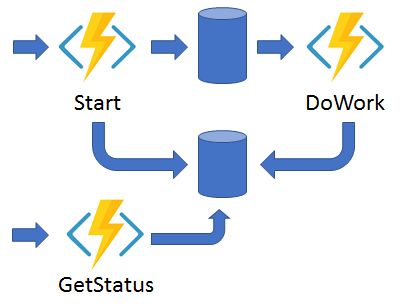
- normal app:
- Monitor: flexible, recurring process in a workflow, with polling until specific condition is met
- example use-case: cleanup job on static interval
- problem: managing instance lifetime becomes complex
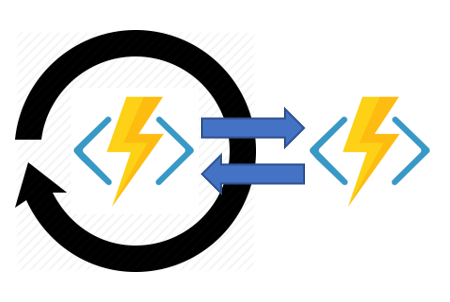
- implementation of multiple monitors that observe arbitrary endpoints:
[FunctionName("MonitorJobStatus")] public static async Task Run( [OrchestrationTrigger] IDurableOrchestrationContext context) { int jobId = context.GetInput<int>(); int pollingInterval = GetPollingInterval(); DateTime expiryTime = GetExpiryTime(); while (context.CurrentUtcDateTime < expiryTime) { var jobStatus = await context.CallActivityAsync<string>("GetJobStatus", jobId); if (jobStatus == "Completed") { // Perform an action when a condition is met. await context.CallActivityAsync("SendAlert", machineId); break; } // Orchestration sleeps until this time. var nextCheck = context.CurrentUtcDateTime.AddSeconds(pollingInterval); await context.CreateTimer(nextCheck, CancellationToken.None); } // Perform more work here, or let the orchestration end. }
- example use-case: cleanup job on static interval
- Human interaction: involves some kind of human interaction in an automated process
- uses timeouts and compensation logic
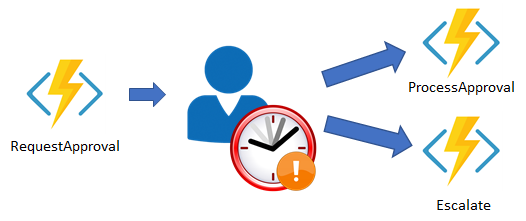
- implementation using orchestrator function using a durable timer:
- orchestrator waits for external event (notification) generated by a human interaction
[FunctionName("ApprovalWorkflow")] public static async Task Run( [OrchestrationTrigger] IDurableOrchestrationContext context) { await context.CallActivityAsync("RequestApproval", null); using (var timeoutCts = new CancellationTokenSource()) { DateTime dueTime = context.CurrentUtcDateTime.AddHours(72); Task durableTimeout = context.CreateTimer(dueTime, timeoutCts.Token); Task<bool> approvalEvent = context.WaitForExternalEvent<bool>("ApprovalEvent"); if (approvalEvent == await Task.WhenAny(approvalEvent, durableTimeout)) { timeoutCts.Cancel(); await context.CallActivityAsync("ProcessApproval", approvalEvent.Result); } else { await context.CallActivityAsync("Escalate", null); } } } - raise event using another function in the same Function App:
[FunctionName("RaiseEventToOrchestration")] public static async Task Run( [HttpTrigger] string instanceId, [DurableClient] IDurableOrchestrationClient client) { bool isApproved = true; await client.RaiseEventAsync(instanceId, "ApprovalEvent", isApproved); }
- orchestrator waits for external event (notification) generated by a human interaction
- Aggregator (stateful entities): aggregate event data over a period of time into a single, addressable entity
- data may come from multiple sources, may be delivered in batches/scattered over long-periods of time
- aggregator takes action on event data as it arrives, external clients may need to query aggregated data
- problem: concurrency control becomes a challenge (multiple threads modifying same data at same time, different VMs possible)
- Durable entities solves this
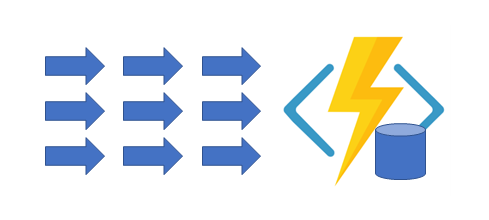
- Durable entities: can be modeled in .NET classes
- example:
Counterentity ```csharp public class Counter { [JsonProperty(“value”)] public int CurrentValue { get; set; }
public void Add(int amount) => this.CurrentValue += amount;
public void Reset() => this.CurrentValue = 0;
public int Get() => this.CurrentValue;
[FunctionName(nameof(Counter))] public static Task Run([EntityTrigger] IDurableEntityContext ctx) => ctx.DispatchAsync
(); } ``` - example:
- data may come from multiple sources, may be delivered in batches/scattered over long-periods of time
implement custom handlers
- custom handlers: lightweight web servers that receive events from the Functions host
- used to implement function app in unsupported language/runtime